
GIA Resources
Agent Attraction Webinar
RealFlow Training
Click Here
How to Attract Other Agents Campaign
Recruiting-Comparison-of-income-and-profit
Recruiting-Comparison-of-Revenue-Share-and-Profit-Share
Recruiting-email-to-prospects-with-eXp-app-link-and-GIA-Team-agreement
Recruiting-Email-to-send-prospective-GIA-Team-Members
Recruiting-eXp-benefits-and-costs
Recruiting-GIA-Professional-Development
Recruiting-Script-for-attracting-other-agents
Recruiting-URL’s-for-KR-videos
GIA Logos
https://www.myinvestmentservices.com/materials/logos/GIA-Logo_Small-PNG.png
https://www.myinvestmentservices.com/materials/logos/GIA-Logo_Small.jpg
https://www.myinvestmentservices.com/materials/logos/GIA-Logo_Med.jpg
https://www.myinvestmentservices.com/materials/logos/GIA-Logo_Large.jpg
GIG Logos
https://www.myinvestmentservices.com/materials/logos/GIG-Logo-Circle.jpg
https://www.myinvestmentservices.com/materials/logos/GIG-Logo-X-Large.jpg
https://www.myinvestmentservices.com/materials/logos/GIG-Logo-Med.jpg
https://www.myinvestmentservices.com/materials/logos/GIG-Logo-Med-PNG.png
https://www.myinvestmentservices.com/materials/logos/GIG-Logo-Large.jpg
GIG Main Website:
http://globalinvestorgroup.org/
GIA Team Roster
https://docs.google.com/spreadsheets/d/103kZvABj4-bFtO8crDqBKz_l0_kUbOnSmYzrwxf0LvI/edit?usp=sharing
Recruiting Info
https://www.myinvestmentservices.com/materials/Recruiting-URL’s-for-KR-videos.docx
Lead Analysis and Efficacy
Lead-Analysis-and-Efficacy.xlsx
Coaching Info
https://drive.google.com/drive/folders/1iLor7MLYJ9vrnBUfw5OsGdotgaYGRGQz?usp=sharing
————————————————————————
Setting up Skyslope for the GIA Team
REMINDER:
Please go to Skyslope and allow TC access. Please repeat steps for EACH transaction/listings.
Log into Skyslope, go to your name on the right hand side, click My Account, scroll down on left hand side and click on the toggle to allow TC Access.
Also, please add Gary Wilson-PA as a Co- agent in SkySlope. Go to Manage Listings or manage transactions, search for property address and click to open file. Under listing Agent(you) is the co- listing agent field, go to Add and type in Gary Wilson-PA, do not select Gary Wilson-FL, once the agent is found, click on their name and Share.
Important: This will redirect to the listing tab, scroll to bottom right side of page and click Next- this will save your changes and add co-agent- Gary Wilson(PA), do not select Gary Wilson-FL. Please complete for each transaction!
——————————————————————————————————-
Monday Morning Reporting
Click here to watch a video that explains this process:
https://www.myinvestmentservices.com/reports/
If you prefer written steps to the process…read below:
STEPS FOR SENDING GIA REPORTS
The following reports are to be sent each Monday morning by 9AM. If Mondays are hectic for you, please feel free to send the reports the previous Friday or Saturday at the end of your work week.
REPORTS NEED TO BE SENT EACH WEEK EVEN IF THERE IS NO ACTIVITY
You will need to log into Skyslope at the following: skyslope.com
Once logged in look for the Icon that says Manage Transactions (see highlighted below) and click
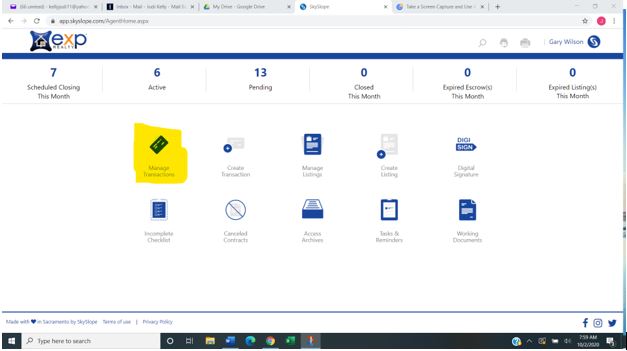
The next page will look like this:
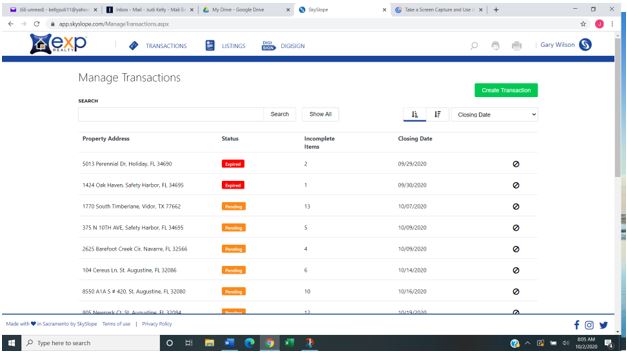
You will need to take a screen shot of this page and send as an attachment to your email. REMEMBER, if all of the page does not show, you may need to take multiple shots and attach.
Once you have completed taking screen shots of your Transactions, you will need to do the same for your Listings by using the following process:
From the Skyslope home page you will need to click on the icon labeled Mange Listings (see below).
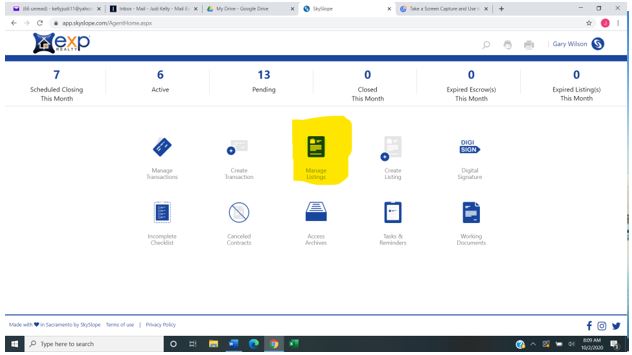
Once you click on the icon your page will look like this:
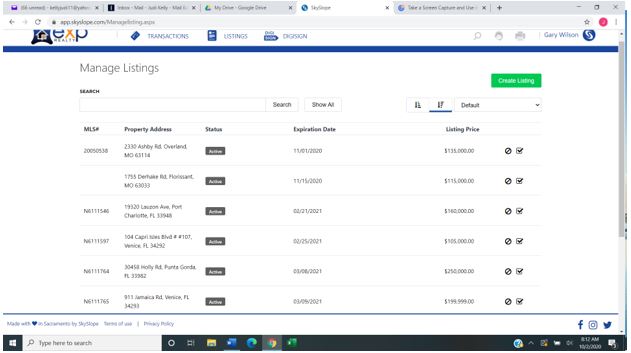
You will need to take a screen shot of this page and send as an attachment to your email. REMEMBER, if all of the page does not show, you may need to take multiple shots and attach.
Once you have all of your screen shot attached to an email, please send the email to: Judi@REWGW.com
It is important that you send to this email only.
To do a screen shot, you can google how to do this. I followed the following steps:
How to Take a Screenshot
Before you take your screenshot, make sure that the content you want to capture is visible on your screen.
Take a Screenshot on a Windows PC
- Open the file or program you want to take a screenshot of.
- Click the Windows Start button.
- Type Snipping Tool into the search bar.
- Open the Snipping Tool.
- Click Mode and select the type of screen capture you want to use. (I used the Full-Screen Mode)
- Click New.
- Select the area you want to take a screenshot of.
- To save the image, Click File > Save As.
- Choose to save the file as a JPEG, PNG, or GIF and click Save.
————————————————————————————
Strategy Calls with Gary
To schedule a strategy call with Gary please follow the link below and select a time that suits your schedule:
To schedule time with Gary please click here: https://go.oncehub.com/StrategycallwithGary
———————————————————————————-
Customer Service
For CUSTOMER SERVICE related issues and assistance please contact Jodi Militzer:
Phone: 703-957-0415
Email: Jodi@REWGW.com
Her office hours are 7 am to 3 pm Monday through Friday and she is on East Coast time.
